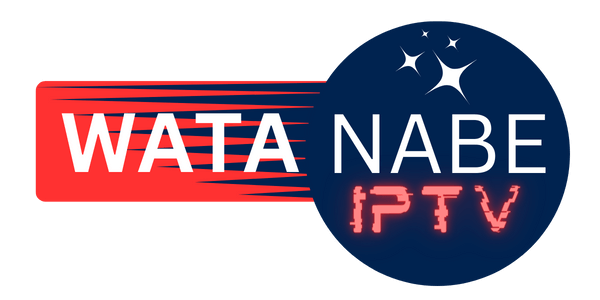If you’re here, you’re probably looking to watch IPTV on your PC, whether it’s a Windows or Mac computer.
To do this, you only need two things: a media player app and an IPTV subscription.
Let’s begin!
How to Use IPTV on a PC with the IBO Player App
You can watch IPTV on your computer using the IBO Player app to get the best viewing experience with many features. You can try the app for free for 7 days before deciding to buy it.
Download the App: You can download the app for either Windows or Mac. Links are provided at the end of this guide.
Install the App: Install it on your Windows or Mac computer after downloading. Then, allow it access through your computer’s security settings.
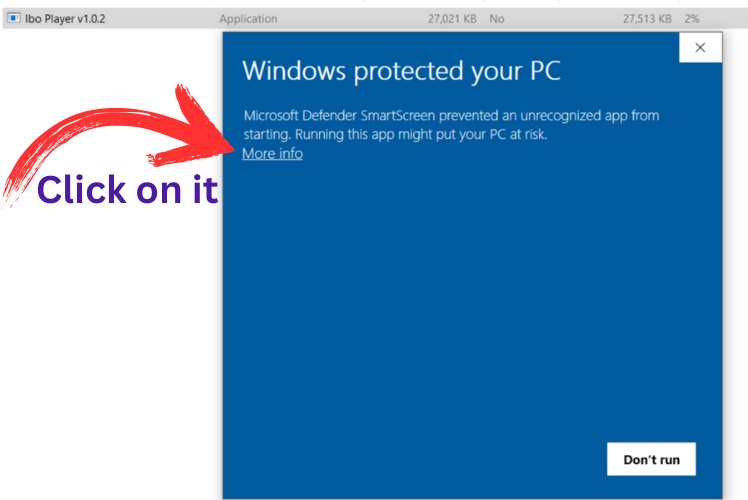
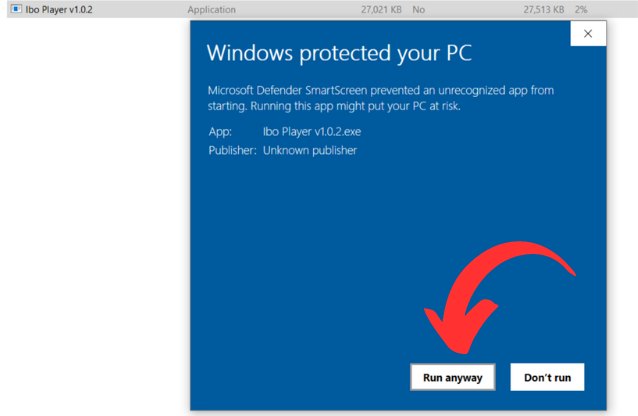
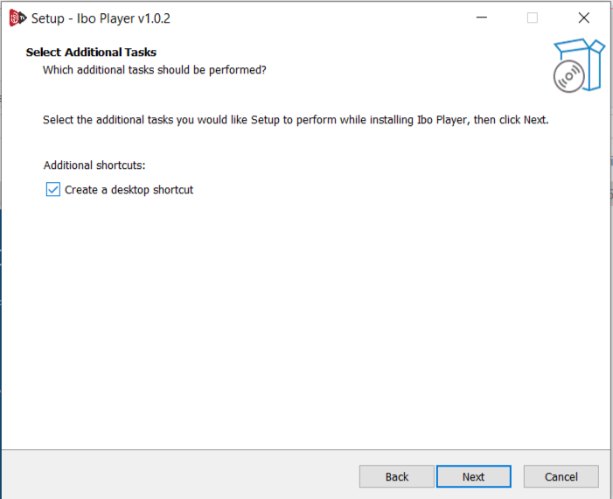
Open the App: When you open the app, you will see your MAC address and device key. This works the same for both Windows and Mac computers.
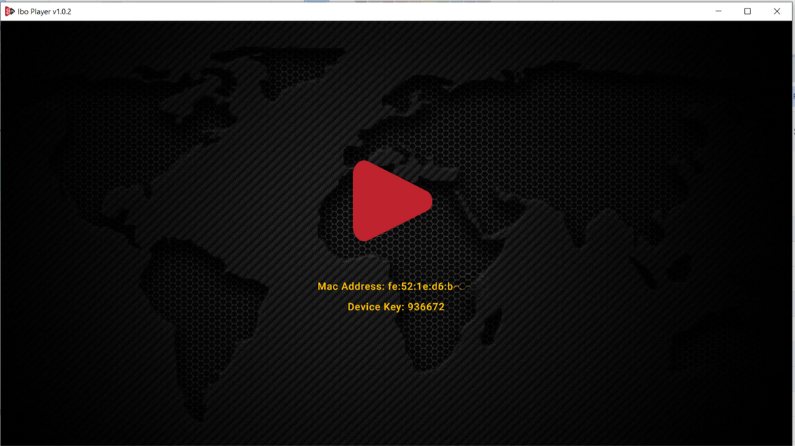
Set Up IPTV:
- If you already have an IPTV subscription from another provider, go to their website.
- Go to: iboplayer.com then click manage playlist and add your EPG + m3u link
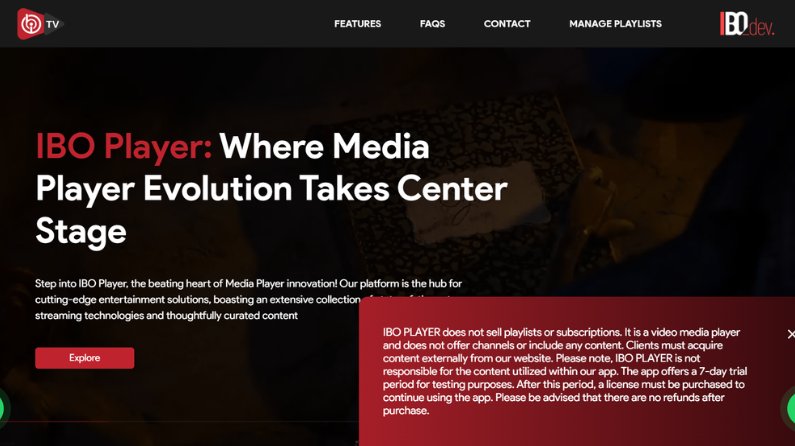
- Take your M3U link and EPG link, then enter them in the app along with your device details.
- This will activate your IPTV service on the app.
If you need help setting it up, just download the app and provide us with your MAC address and device key. We can activate it for you. If you don’t have an IPTV subscription yet, contact us, and we’ll assist you.
how to watch IPTV Smarters on PC
- Download the App: Get the IPTV Smarters app for your PC. Follow the steps to install it.
- Open the App: Once installed, open the app and add a user as shown in the image.
- Enter Your IPTV Details:
- Use the M3U data provided by your service provider.
- Enter any name for the playlist, your username, and password.
- Click on ‘Add’.
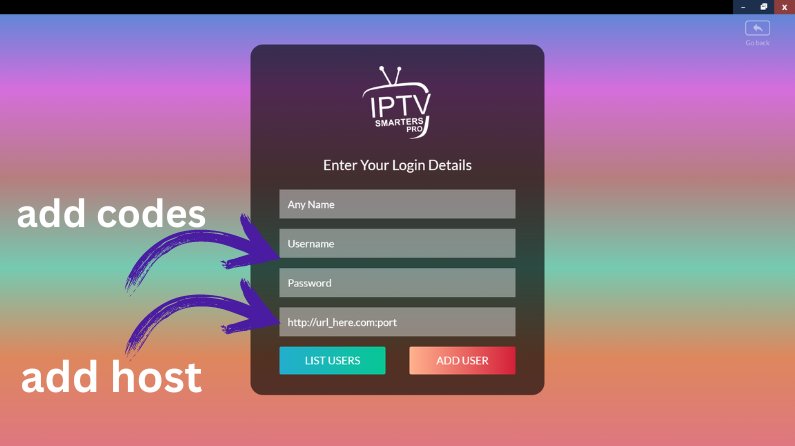
Now, you can go straight to watch the channels and the programs available in your subscription.
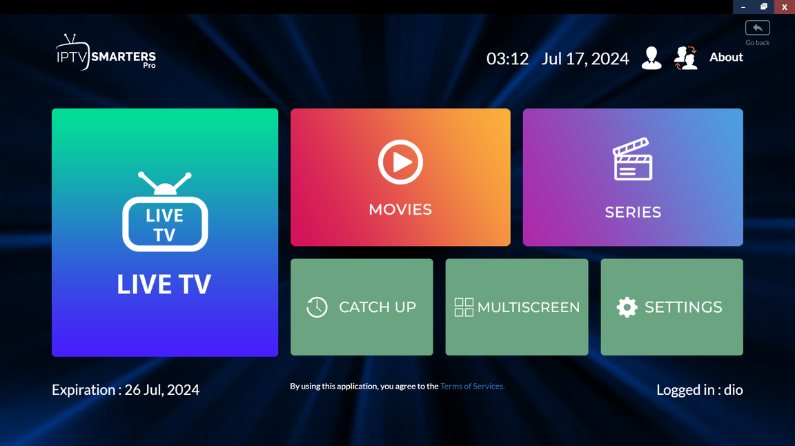
Conclusion
I have explained two applications: one premium and one free. Now you can watch IPTV on your PC either for free or using an app that costs a few dollars.